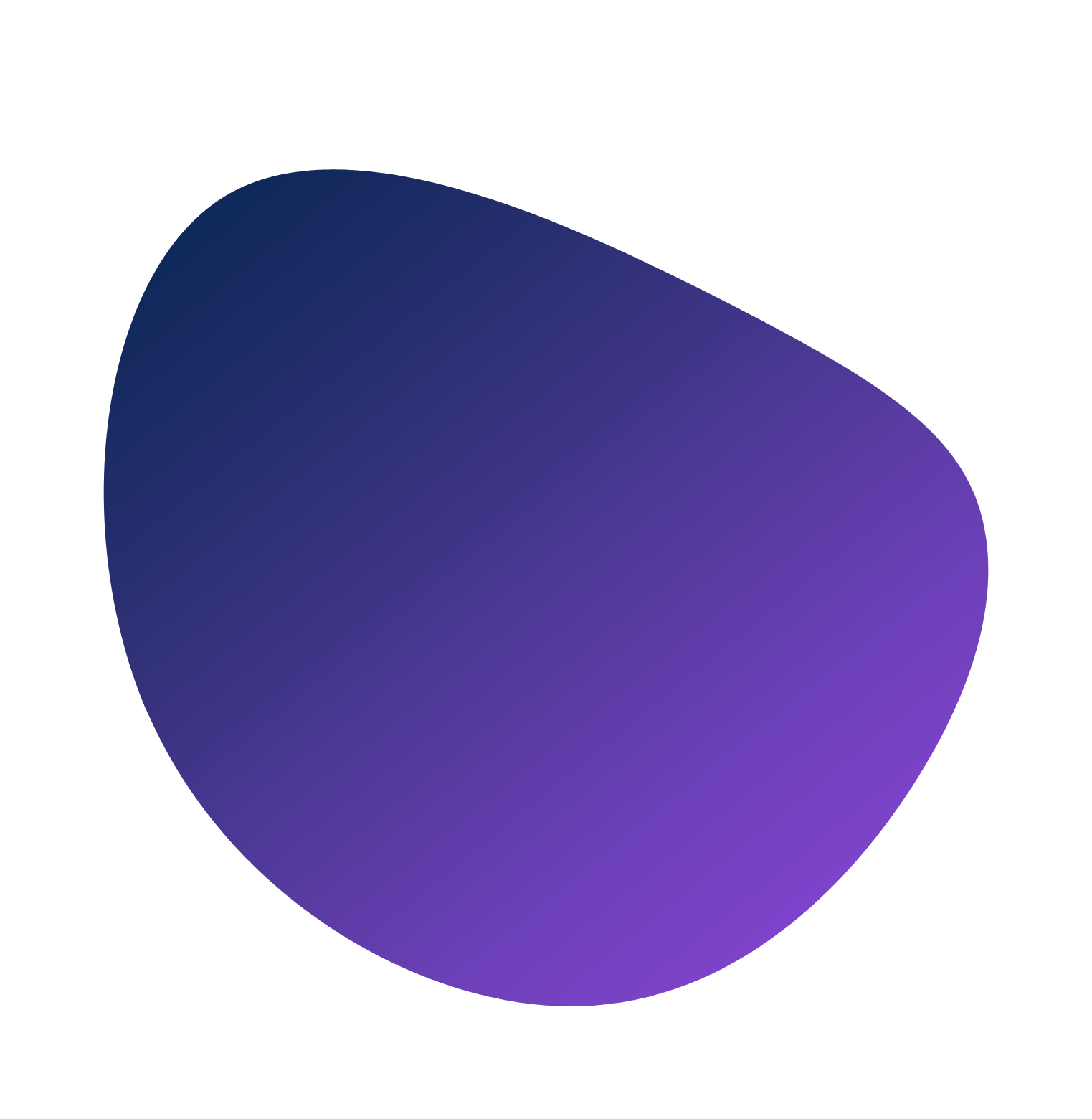What is Google My Business (GMB)?
Google My Business – recently renamed Google Business Profile – is a free Google tool that lets business owners manage how their business appears on Google Search and Maps.
With a GMB listing, you can display important details about your business such as your name, address, phone number, website, hours, and other key information customers need to contact or visit you.
When someone searches for a business like yours, Google may show a sidebar or panel with your business info, including photos, reviews, and even popular times or Q&A. In Google Maps results, an optimized GMB profile helps your business stand out and can influence if you show up in the coveted local “3-pack” of top results on search pages.
In short, a Google My Business profile is essential for local SEO – it increases your visibility in local search, helps customers find you, and allows you to showcase what makes your business special
Having a complete and up-to-date GMB listing is critical in 2025 for attracting local customers. It improves your online presence and credibility. An optimized profile can drive more traffic and customers by appearing in relevant local searches on Google Maps and Search.
It also lets customers read and leave reviews, which builds trust and influences new customers. In summary, Google My Business is a powerful free platform for local businesses of all types to manage their online visibility on Google’s services and connect with nearby customers
How to Optimize Your Google My Business Listing
Optimizing your Google My Business profile involves a series of steps – from creating or claiming your listing, verifying your ownership, entering accurate information, to adding photos and engaging with customers. In 2025, the best practices for GMB optimization are about fully leveraging all features Google offers and keeping your information accurate and complete. In the sections below, we’ll walk through, in beginner-friendly terms, how to set up and enhance your Google My Business listing step by step. We will also note any differences in the process for various business types (like brick-and-mortar stores, service-area businesses, or e-commerce businesses with a local presence) where applicable
(Note: Although we continue to use the term “Google My Business (GMB)” for familiarity, Google now refers to these listings as Google Business Profiles.).
Claim / Create a Google My Business Listing
Before you can optimize, you need to have control of your business’s Google listing. This involves either claiming an existing listing or creating a new one. Here’s how to get started:
Does Your Business Qualify for a Listing?
First, ensure your business is eligible for a Google My Business listing. Google Business Profiles are intended for businesses that have some form of in-person interaction with customers.
This includes businesses with a physical storefront that customers can visit, as well as service-area businesses that travel to customers (like plumbers, mobile pet groomers, or delivery services). If your business only operates online with no physical premises or face-to-face customer contact, it does not qualify for a GMB listing.
(For example, a purely e-commerce store without a local pickup point isn’t eligible to appear in Google’s local business results.).
Google recognizes a few types of businesses for listings:
- Storefront businesses: Brick-and-mortar businesses where customers visit the location (retail stores, restaurants, offices). These should list a physical address.
- Service-Area Businesses (SABs): Businesses that serve customers at their locations or deliver to them (e.g., contractors, cleaning services) and often operate from a home or remote office. SABs should not display their home address on the listing . Instead, they can specify the geographic area they serve.
- Hybrid businesses: Those that have a public office/store and also travel to customers (for example, a store that also delivers or a food truck with a commissary). They can both show a location and define a service area .
In all cases, you must be an actual business – Google’s guidelines don’t allow listings for wholly virtual brands, purely online businesses, or lead-generating agencies that lack a customer-facing presence.
Make sure you meet these criteria before proceeding
Search for Your Business on Google
Next, check if Google already has a listing for your business. It’s possible that an unclaimed listing exists (Google may have created one from user reviews or other data). To find out, search your business name on Google or Google Maps. Include your city or location for accuracy. If you see your business in the results or on the map, click it to view the full profile. Unclaimed profiles will usually show an “Own this business?” or “Claim this business” link on the listing.
This indicates you can claim it
- If you find a listing for your business: Review the information shown. If it’s yours, you will want to claim and manage it (even if the info is outdated or incorrect). Click the “Own this business?” prompt to begin the claiming process . Google will then guide you to verify ownership (we’ll cover verification shortly).
- If no listing appears: This means you’ll need to create a new GMB listing from scratch.
Take care to search various name variations or old names of your business if applicable, to avoid accidentally creating a duplicate listing. If a listing for your business exists and you skip claiming it, you might end up with two separate profiles, which can confuse customers. It’s best to claim the existing profile if one is found
Create a New Google My Business Listing
If your business is not yet on Google, you can create a new listing. The process is simple and free:
- Sign in to Google with the Google account you want to use for your business. Then go to the Google Business Profile manager and click “Manage Now” or “Add your business”. (On the mobile app or Google Maps, you can also find an option like “Add a Business.”)
- Enter your business name. Google will ask for your business name – if it doesn’t find any existing listing by that name, you can proceed to create a new profile .
- Choose a business category. Start typing to select the most appropriate category for your business (e.g., “Italian Restaurant,” “Nail Salon,” “Plumber,” etc.). Be specific – for example, choose “Nail Salon” rather than just “Salon” . The category helps Google understand what your business does and can unlock category-specific features (a restaurant category lets you add menus or reservation links, a hotel shows star ratings, etc.) . You’ll be able to add more categories later, but pick your primary category carefully as it should reflect your main business.
- Enter your address or service area. If you have a physical location where customers come, you’ll input that address. If you are a service-area business and work from home or a mobile office, you can choose an option like “I deliver goods and services to my customers” and then set your service region instead of displaying an address. (Google will still require a mailing address for verification, but you can choose not to show it publicly for privacy .)
- Provide contact information. Enter your business phone number and website URL (if you have one). It’s often best to use a local phone number that matches your location, since that can build trust and consistency. (If you use a call-tracking number, you can enter that – see the Phone section below for tips on using tracking numbers.)
- Finish and verify. After inputting the basics, Google will typically prompt you to verify the listing (to prove you’re the business owner). You might be given options like postcard by mail or other methods. You can choose to verify now or later, but note that an unverified listing will not be fully public or editable.
Follow all on-screen prompts – Google might ask for additional details (hours, services, etc.) which you can fill in now or skip and update later. Once you’ve created the profile, you officially “own” that GMB listing in your account, but you must verify it for it to be active in search results. We’ll discuss verification in the next section
Claim a Google My Business Listing
If you found an existing unclaimed listing for your business (from the “Own this business?” search step), claiming it is crucial. Click the “Own this business?” or “Claim this business” link on the listing. Google will then walk you through an ownership verification process similar to creating a new listing
Typically, you’ll need to confirm you have the right to manage the business by receiving a verification code (often mailed on a postcard to the business address, or sometimes via phone/email). Go ahead and initiate the verification – usually, Google will default to mailing a postcard with a unique code to the business’s address. (Ensure the address is correct and you have access to receive mail there.) Once the postcard arrives (usually within 5 days), you’ll log in and enter the code to verify. After verification, the listing will be marked as claimed/owned by you, and you can update the information freely
If the claim process offers other methods (like phone or email verification), use whichever is most convenient and available. The goal is to get the listing verified and under your control. Until verified, your edits may not show up publicly
Important: Only an authorized person for the business should claim a listing. If you’re an agency or employee claiming on behalf of the owner, make sure you have permission. Misrepresenting ownership can lead to issues or suspension. But if you are the rightful business owner or marketer, claiming your GMB profile is the first step to optimizing it
Request Ownership of a Listing
In some cases, you might find that your business’s listing is already claimed – perhaps by a former employee, a marketing agency, or someone else. If clicking “Claim this business” triggers a message like “This listing has already been verified,” you’ll see an option to Request Ownership or Request Access to the profile.
Here’s what to do:
- Click “Request access” and fill out the form with your details (your name, relationship to the business, etc.) . Google will notify the current listed owner that you are requesting ownership.
- The current owner has 3–7 days to respond to your request . They can choose to approve your request and transfer ownership, or deny it. If they approve, you’ll get an email and then gain management rights to the GMB listing (usually as an owner or manager). If they ignore the request, Google may automatically allow you to claim the profile after the waiting period (around a week).
- If your ownership request is denied or you receive no response after 7 days, Google will email you letting you know. At that point, you will have the option to appeal to Google by providing additional proof that you own the business . For example, Google might ask for documentation. Follow the instructions in the email to escalate the issue.
During this process, do not create a duplicate listing. It might be tempting if the current one is held by someone unresponsive, but duplicating will cause more problems. Instead, go through the official channels above. Google’s support team can help resolve ownership disputes if the automated process fails
Once you have successfully claimed or created your Google My Business listing and are marked as the owner/manager, you can move on to verifying (if you haven’t already) and then optimizing the profile’s details
Verify Your Google My Business Listing
Verification is a crucial step – it proves to Google (and users) that you are the legitimate owner of the business listing. Google won’t display your business in many searches or allow you to fully manage the profile until it’s verified. In 2025, Google offers several verification methods, though the options you see will depend on your business type, category, and Google’s trust in the details provided
Common verification methods include:
- Postcard by Mail: This is the most traditional method. Google will send a postcard to your business address with a verification code. When you receive it (usually within a week), log in and enter the code to verify. This method is used for most brick-and-mortar businesses and some service-area businesses. It ensures the business is actually located where claimed.
- Phone or Text: In some cases, Google may offer to call or text the business phone number with a code. If your business line is staffed and can receive the automated call or SMS, this is quick and easy. Not all businesses get this option – it’s more likely if Google’s system trusts that the number is yours (for example, the number might already be known to Google).
- Email: Rarely, Google might allow verification via an email address (usually if your email domain matches your business website domain). You’d receive a code in email to enter. Again, this is offered in select cases.
- Instant Verification: If you’ve already verified your business’s website with Google Search Console (and the business info matches), Google might instantly verify your GMB listing. This is not common but can happen for businesses with an established Google presence.
- Video Verification: A newer method gaining prominence is video verification, where you either join a live video call with a Google representative or record a short video of your business. Google introduced this to combat spam and truly confirm a business’s existence . You might be asked to show your storefront, signage, offices, equipment, or even yourself at the location during the video call/upload. This helps Google verify the business is real, at the claimed location, and that you are associated with it . If prompted for video verification, follow the instructions to film the required scenes (for example, you may need to show your street address number on the building, your interior, any professional licenses on the wall, etc.). Video verification is like a “digital inspection” of your business and can be done through your smartphone.
Google’s goal with verification is to ensure that each GMB listing is legit and not being abused. Follow Google’s prompts for verification as soon as possible – a verified business is more likely to appear in search, and you’ll unlock more features (like responding to reviews, adding posts, etc.)
If verification fails or you run into issues (code not arriving, etc.), you can request a new code or try a different method if available. Sometimes Google might ask for additional proof or a video re-submission if the first attempt wasn’t sufficient. Patience and careful follow-through are key
Verification tips: Make sure your business address and contact info were entered correctly before requesting a postcard. For video verification, ensure your camera is working and try to cover all details Google asks for (genuine signage, the business location inside and out, etc.). Once verified, your Google My Business profile is live and under your management
Setup User Access to Your Listing
After claiming and verifying your GMB listing, you may want to add other users to help manage the profile. For example, you might have a co-owner, staff member, or marketing agency who needs access. Google allows you to grant access to others without sharing your personal Google login. It’s important to understand the different user access levels and how to manage them, especially if you have multiple listings or locations
Google My Business User Access Levels
Google My Business (Google Business Profile) supports multiple user roles, each with different permissions. There are three main types of roles on a GMB listing:
- Primary Owner (Owner): Every listing has one primary owner. The primary owner has full control – they can add or remove other users, edit all business information, and even delete the listing or transfer ownership . The person who created or claimed the listing becomes the primary owner by default. You can later transfer this role if needed.
- Manager: Managers have almost all the same abilities as owners except a few critical ones – a Manager cannot add or remove users and cannot transfer or delete the business profile . But managers can edit the business info, post updates, respond to reviews, view insights, etc. This role is good for trusted employees or marketers who need to maintain the listing but shouldn’t control user access.
- Site Manager (formerly called Communications Manager): Site managers have more limited access. They can perform basic actions like editing some info, uploading photos, or responding to reviews, but they cannot add users or perform high-level administrative changes . (Note: Google has made changes to roles over time – as of late 2021, “Site Manager” role was deprecated and merged into Manager roles in many cases. In practice, you will mostly be assigning Owner or Manager roles.)
In summary, assign Owner role only to the business owner or someone who truly needs full control. Use Manager for others on your team or agencies working on your local SEO. This way, they can do day-to-day updates without the ability to remove you or change ownership
Manage User Access on Individual Listings
To add or manage users on your Google My Business listing, follow these steps:
- Go to your Google Business Profile (either via business.google.com dashboard, or by searching your business name on Google while logged in).
- Find the Users or Manage Users option. In the classic dashboard, there is a “Users” tab or icon. In the newer search interface, you might click the three-dot menu on your business profile card and select “Business Profile Settings” then “Managers”.
- You’ll see the list of current users (likely just you as Owner initially). To add a new user, click “Add users” and enter the person’s Google account email address. Then select their role (Owner or Manager) from the dropdown.
- Click Invite. The person will get an email invitation. They must accept the invite to gain access. Pending invites show as “Invited” until accepted. You can cancel an invite if needed.
- To remove a user or change their role, use the same Users screen. Click the user’s name and choose to change role or remove. (Note: A primary owner cannot be removed; you’d have to transfer primary ownership first if you needed to remove yourself or another primary.)
For a single-location business, managing users one by one like this is straightforward. Each listing has its own user list. Adding a user to one location does not automatically give them access to other locations, unless those locations are grouped (more on that next)
If you have just one business profile, you might never need location groups. But if you plan to manage multiple business locations, Google provides tools to make that easier. That’s where Location Groups (also known as business accounts) come in
Manage User Access through Location Groups
A Location Group (or Business Group) is essentially a shared folder that can contain one or many business listings. This feature is especially useful for agencies or businesses with multiple branches. Instead of adding users to each location one by one, you can put listings into a group and manage access to the whole group. Users added to the group get access to all listings in that group.
When to use location groups: If you have more than a couple of locations or you’re working with an agency, consider creating a location group. For example, a chain restaurant with 10 locations can put all 10 into one group and then add managers to that group in a single step
To create and use a location group:
- Log in to Google Business Profile manager and click on “Manage locations.” (You’ll see your list of locations if you have multiple.)
- Click “Create location group” (sometimes shown as “Create business group”) . Give the group a name (e.g., “My Business Locations” or “ClientName Locations”).
- Add existing locations to the group. You can select from your listings to include in this group. You can also create new listings directly inside the group if needed .
- Now, to manage users for the group, go to the “Businesses” section (if using the dashboard) and find your location group. There will be a Users/Managers option similar to individual listings. Add users here just like before by inviting via email and assigning role . If you add someone as a Manager at the group level, they will have access to all profiles in that group.
- Going forward, any new location you add to that group will automatically be accessible to the same users. This saves time and keeps permissions consistent.
Remember that within a location group, you can still have multiple owners and managers. One person (likely you) will be the Primary Owner of the group and can manage user roles for it. Others can be owners or managers in the group context
Using location groups is not mandatory for a single business, but it’s a best practice for organizations handling many listings. It also provides a safer way for agencies to manage client listings – e.g., an agency can have a location group with the client’s listings, and the client can be an owner too, so both parties have access without sharing passwords
Tip: If you’re an agency, you might request the client create a location group and add you, or you create it and add the client’s account as an owner. This way, if the relationship ends, it’s easy to remove access without affecting the listing ownership itself (the client remains an owner). Google also has an Organization account for verified agencies, but that’s more advanced
Now that we’ve set up the listing and appropriate access, let’s move on to optimizing the content of your Google My Business profile
Optimize Your Google My Business Listing
With ownership and access sorted out, you can focus on optimizing the content of your GMB profile. Optimization means filling out every relevant section with accurate, up-to-date, and engaging information. In 2025, Google provides many fields and features in a business profile – it’s to your advantage to utilize them. A well-optimized listing not only ranks better in searches but also converts more searchers into customers because it provides what they need. Let’s go through each element you should optimize:
Basic Business Information and NAP
Start with the fundamentals: NAP – Name, Address, Phone number. These should be correct and formatted consistently with how they appear on your website and other listings (consistency helps avoid confusion)
- Business Name: Use your real-world business name – the one you use on signage, your website, business cards, etc. Do not stuff extra keywords or location names that aren’t part of your official name, as that violates Google’s guidelines. (For example, if your store is “Bella’s Boutique,” don’t list it as “Bella’s Boutique – Best Women’s Clothing in Denver”. Keep it just “Bella’s Boutique”. You can convey keywords in other fields like description or posts.) An accurate business name helps customers recognize you and keeps your listing in line with Google’s rules.
- Address: Make sure the address is exact and matches your location’s mailing address. This is crucial for customers using GPS or Maps to find you. If you’re a service-area business and work from a home address that you don’t want shown, you should have selected the option to hide the address during setup. In that case, ensure you’ve specified your service area cities/regions instead. For example, you might list “Serving the Dallas-Fort Worth metro area” rather than a street address. Google allows defining your service area by radius or by specific cities/counties. Use that to clarify where you’ll go to customers.
- Phone Number: Add a primary phone number where customers can reliably reach your business. Ideally, use a local phone number (with local area code) because it signals to Google and customers that you are truly local. Avoid using central call center numbers or 800 numbers as the only number if you’re a local business – those can be added as secondary if needed. If you utilize call tracking, you can absolutely use a tracking number here as the primary, as long as you also include your standard local number as an additional phone . Google allows one primary and additional phone numbers. For instance, you might set your call tracking number (which forwards to your line and records data) as the main number that customers see, and add your actual local line as the secondary. This way you get the marketing data from the tracking number without losing the local number association on the listing . (According to Google’s guidance, this practice is fine: “Yes, you can add a call tracking number as your primary phone, and then add your landline or main number as additional.” )
- Hours of Operation: Enter your business hours so customers know when you’re open. Keep this updated – nothing frustrates customers more than showing up to a closed store due to outdated hours. You can also add special hours for holidays or special events. In 2025, Google often prompts you to confirm holiday hours ahead of major dates – take a moment to do that so your profile is accurate. If you operate 24/7 or by appointment only, you can indicate that as well. Accurate hours help prevent negative reviews from people who find you closed unexpectedly.
Ensure all this basic info is correct, because it forms the foundation of your GMB profile. This information (especially Name, Address, Phone, Website) should match exactly what’s on your website’s contact page. Consistency across the web improves your local search ranking and credibility
Business Categories
Selecting the right business categories is one of the most impactful optimizations for local search ranking. Your primary category influences which searches your business can appear for and what special features are available on your profile. Take time to choose the most specific category that describes your main business. For example, if you run a nail salon, choose “Nail Salon” rather than a broader term like “Beauty Salon”. If you own a restaurant, be specific with cuisine or style (e.g., “Egyptian Restaurant” or “Vegan Restaurant” instead of just “Restaurant”).
Why does specificity matter? Many customers search by category/product (“best pizza restaurant near me” or “plumber in [city]”). Google reports that 84% of Business Profile views come from discovery searches (category or product searches), compared to 16% from direct business name searches.
A specific category makes you more likely to show up in those discovery searches for your niche. Additionally, categories enable category-specific features on your profile.
For instance, choosing “Hotel” lets you display star ratings and amenities; choosing “Restaurant” gives options to add menus or reservation links.
You can assign one Primary category and then several additional categories. Best practice is to set your primary as your core business (the one thing that most closely matches what you are).
Then, add a few secondary categories if they genuinely apply to your services. Don’t overstuff categories – it’s not “the more the better.” Only list categories that reflect services you actually provide, because irrelevant categories can confuse Google’s understanding of your business and mislead customers.
For example, if you run an appliance repair service, your category should be “Appliance Repair Service.” You would not also select “Appliance Store” unless you truly sell parts or appliances in a store. Stick to what you do. (Pro tip: Do not mix up categories with products or attributes – those are separate sections. For instance, having “Vegan options” is an attribute, not a category.).
To update categories, click “Edit profile” on your listing and look for the Category section. You can search Google’s list of thousands of categories. If you’re unsure of all the categories that fit, you can see what competitors use or consult Google’s category list (which is updated periodically). And remember, if you change your primary category later, Google might sometimes trigger a reverification for security.
– so choose correctly the first time if possible
Phone Numbers and Call Tracking
Your phone number is already set from when you created the listing, but let’s consider a few optimization points:
- Use a Local Number: As mentioned, a number with the local area code of your region can slightly help with local SEO and certainly with how locals perceive your business. It shows you’re part of the community. Avoid using only a toll-free number – those are generic and could be from anywhere (Google’s guidelines explicitly prefer a local direct number for the primary contact if available). You can include a toll-free or central call center number as a secondary if needed.
- Call Tracking: Many businesses use call tracking numbers to better measure marketing performance. Google Business Profile allows this. The recommended practice is to put your tracking number as the Primary Phone and then list your real local number as a Additional Phone . This way, when customers click “Call,” it rings through the tracking number (so you can log the call in your tracking software), but your actual number is still associated with the listing in Google’s database to maintain consistency across listings. For example, if your real number is (212) 555-1234 and your tracking number is (212) 555-5678, set 5678 as primary and 1234 as secondary. This technique ensures you track calls from the GMB listing without confusing Google or hurting NAP consistency . Google’s support confirms this approach is acceptable .
- Additional Phone Numbers: If you have multiple departments or lines (maybe a reservations line vs. a main line, or a mobile number for text inquiries), you can list a second or third number as needed. But keep in mind only the primary is prominently shown to users. Use additional numbers only if they serve a clear purpose for customers.
- International Formatting: Use the full international format or local format consistently. Google will often format it automatically. For example, “+1 212-555-1234” for a US number. This is generally fine. Ensure the number works and is not going through too many menu options (some customers may hang up if it’s too convoluted to reach a human).
By optimizing your phone info, you make it as easy as possible for customers to call you and for you to monitor those interactions. Also, a quick win: if you enable the call history feature (available in some regions), Google will show you logs of recent calls from your profile in the Insights section. This can be useful data
Website and Other URLs
Your GMB profile allows you to add your website link, as well as some additional specific URLs depending on your business category. At the very least, make sure your main website is linked:
- Website URL: Add the link to your official website homepage (or a relevant landing page). This drives interested customers from your Google listing to your website where they can learn more or convert (buy something, make a booking, etc.). Ensure the URL is correct and up-to-date (especially if you’ve rebranded or changed domains). For multi-location businesses, consider using location-specific landing pages as your GMB website URL (for example, yoursite.com/locations/cityname) so that customers of that city get info tailored to them.
Additionally, Google supports custom URLs for certain actions if your category qualifies:
- Appointment URL: If you accept appointments or reservations (common for restaurants, salons, healthcare providers, etc.), you can provide a link that customers can click to schedule an appointment or reservation. This could be a page on your website or a supported scheduling platform. For instance, a hair salon might link to their online booking system.
- Menu URL: Restaurants can add a direct link to a menu page. If you’re a restaurant or cafe, make sure to use this – it helps users see your offerings quickly.
- Order Online/Delivery URL: Also for restaurants or food businesses – if you have online ordering, you can link to it (either your own site or third-party services). Sometimes Google might automatically show links from partners (like DoorDash, etc.), but you can often add your own as well.
- Products/Services URL: Retail or service businesses might have a catalog or services page on their site – linking to that can be useful if your goal is to have users see your offerings in detail.
- Quote Request URL: Some service businesses get an option to “Request a Quote” which can be linked to an email or form.
All these extra URLs usually appear in the Info section of the Business Profile dashboard. If you see fields for them, take advantage. They make it easier for customers to take action right from your listing (for example, a customer could click “Appointment” on your GMB profile and go straight to booking without hunting around)
Be sure the URLs you enter are correct and live (test them). A broken link on your listing could mean lost business. Also, avoid linking to any social media page or irrelevant site – stick to official pages that help the customer interact with you (website, scheduling page, menu page, etc.)
Services / Menu / Products
Google My Business lets you list out specific services or products you offer, or a menu if applicable. Optimizing this section helps customers see a more detailed view of what you provide, and it can even help you rank for those specific services or products in local search. What you see here depends on your primary category:
- Services: If you’re categorized as a service-type business (e.g., consultants, repair services, beauty services, B2B services), you will have a Services section. Here you can create a list of service items. These are typically grouped by service category. For example, a plumbing company might have categories: “Pipe Repair,” “Installation Services,” “Emergency Plumbing” and under each, specific services like “Leak repair,” “Water heater installation,” etc., each possibly with a price or price range. You can manually add your services and descriptions for each. This not only informs customers, but Google can index this content. Fill this out with your key offerings. (Keep the names short and clear, and the description field can give a bit more detail or benefits of that service.) For instance, a law firm might list types of cases or legal services they handle. This is especially helpful for service-area businesses who don’t have a menu or products.
- Menu: If you are a restaurant or bar, your profile may show a Menu section. You can either link to an online menu (as mentioned above) or input the menu items directly in GMB. Adding menu items (with sections like Appetizers, Entrees, Drinks, etc.) allows users to see what you serve right on your profile. If you have a PDF menu on your site, consider also entering the top items into GMB’s menu editor for quick browsing. Keep it updated with current pricing if you include prices. This helps set customer expectations and can entice them to visit if they see something they like.
- Products: Retail businesses or any business that sells tangible goods can use the Products feature. This lets you showcase a catalog of products with pictures, prices, descriptions, and a link to buy or learn more. For example, a boutique could list popular clothing items; an auto parts store could list some common parts or accessories. To optimize, add high-quality photos of your products, clear titles, prices, and a short description highlighting features. You can group products into collections (like “Winter Collection” or “Electronics”). This essentially makes your GMB profile a mini-shop window. Customers might even find your specific products via Google (product search) and land on your GMB listing. For e-commerce businesses that also have a physical store or pickup point (and thus qualify for GMB), the Products section is a great way to blend your online catalog with your local listing. Note that this is not a replacement for Google’s separate Shopping listings, but it gives local searchers a flavor of what you carry.
Tips for services/products: Keep the list concise and focused on key offerings. You don’t need to list every single service or product, especially if you have hundreds. List categories or representative items that capture the range of what you do. Each item can have a description – use that to add details or even a call-to-action (“Call us for a free quote on [Service]”). If you have set prices or starting prices, include them, as price transparency can attract the right customers. For restaurants, an up-to-date menu with prices can save a customer guesswork and draw them in if it fits their budget
By populating the Services, Menu, or Products section, you not only enhance the user experience but also feed Google more content about your business, which could improve your relevance for specific searches. For instance, if someone searches Google Maps for “bridal makeup services [city]” and you, as a salon, listed “Bridal Makeup” as a service, you’re more likely to appear
Business Attributes
Attributes are additional details that highlight specific features or qualities of your business. Some attributes are factual (and you can set them yourself), and others are subjective (which come from customer feedback). Optimizing attributes helps your business show up for niche searches and lets customers know what to expect
Examples of attributes include: “Woman-owned”, “Veteran-owned”, “LGBTQ+ friendly”, “Wheelchair accessible entrance”, “Free Wi-Fi”, “Outdoor seating”, “Provides on-site services”, “Offers online classes”, etc. The available attributes depend on your category. Google will present you with a list of applicable attributes in your Info editor, often under sections like “From the business – identify as veteran-led, etc.” or amenities
- Why set attributes? Attributes appear on your listing and can be deciding factors for customers. For example, a user with accessibility needs might filter for wheelchair-accessible places; someone might specifically look for women-led businesses to support. Moreover, attributes like “Offers drive-through” or “Free Wi-Fi” can be attractive conveniences to mention.
- How to set them: Go to your GMB info section and find “Attributes” or “More attributes.” It might be labeled differently, like “Highlights”. Google will show toggles or checkboxes for ones you can self-report. Go through and mark all that apply. Be honest and only select ones that truly describe your business. If you’re not sure what an attribute means, Google often provides a hint.
- COVID-19 related attributes: These were prominent in recent years (like “Mask required,” “Staff get temperature checks,” etc.). By 2025, these may be less prominent, but if they still appear and apply, update them (it shows customers you’re on top of current guidelines or safety measures).
- Industry-specific attributes: Some categories have special sets. For instance, hotels can specify if they have a pool, gym, free breakfast; restaurants can specify dietary options (vegan, vegetarian), dining options (dine-in, takeout, delivery), or ambiance descriptors; shops might indicate “pet-friendly” or “pickup available.” Choose all relevant ones.
Keep in mind some attributes are controlled by user feedback (for example, “popular for lunch” might show up on a restaurant listing based on when people visit, or star ratings for certain aspects). You can’t set those manually; they come from Google’s analysis of user behavior or questions it asks random customers. Our focus here is on the ones you can set
Attributes make your profile more informative. They can also help you appear for granular searches. For example, someone searching in Google Maps for “wifi cafe open now” will likely see only businesses that have indicated they have Wi-Fi. If you’re a café and you have Wi-Fi but didn’t mark that attribute, you might be overlooked in that search. So it’s worth reviewing the attributes section thoroughly
Business Description
The Business Description (often labeled “From the Business”) is a section where you can write a summary about your company in your own words. This is an important opportunity to tell potential customers what you offer and what makes you unique. As of 2025, Google allows up to 750 characters for this description, though only the first ~250 characters are immediately visible before a user clicks “More”.
How to write a good description:
- Lead with important details: Since the first 250 characters are most visible, start with a strong sentence or two that encapsulate your business’s key offerings and location. For example: “Family-owned Italian restaurant in downtown Denver, serving authentic Sicilian cuisine. Known for our wood-fired pizzas and warm, cozy atmosphere.” This gives the essentials (type of business, unique selling points, location).
- Incorporate keywords naturally: Think about the terms people might search for related to your business and include a few of those, as long as it reads naturally. If you are a dentist offering cosmetic dentistry and emergency care, make sure to mention those services in the description. However, don’t overstuff keywords. The text should flow well for human readers (Google can penalize obvious spammy keyword stuffing). For example: “We provide comprehensive dental care – from routine cleanings to cosmetic procedures like veneers and teeth whitening – all in a calming, patient-friendly environment.” This mentions key services and attributes in a natural way.
- Highlight what makes you special: Use the description to share your business’s story or unique value. Are you locally owned? Operating for X years? Do you pride yourself on certain values (eco-friendly, community-focused)? Mention it. This section isn’t indexed as heavily for ranking, but it influences customer choice. A compelling description can set you apart from a generic competitor.
- Include service area if relevant: If you’re a service provider, you might mention the main areas or cities you serve: “Offering plumbing services to the Greater Houston area, including Sugar Land, Katy, and Pearland.” This reinforces your locale.
- Call to action or tagline: You can end the description with something inviting like “Call today for a free estimate!” or “Visit us to taste the difference.” Keep it professional; avoid all-caps or excessive exclamation points, as those might violate formatting guidelines.
Remember, the description field is meant for factual information about your business – it’s not for promotions, prices, or URLs (Google disallows putting phone numbers, URLs, or salesy promotions in this text). Those belong in Posts or other sections. So focus on who you are and what you do best, in an approachable tone
Write in the third person or a neutral tone (avoid “I” or “we”, though using “we” is generally acceptable as it’s a business speaking). For example, “At Joe’s Auto Repair, we specialize in…”. Check spelling and grammar to appear professional
Once written, update this description whenever things change (new services, rebranding, etc.). A polished description increases the likelihood that a potential customer will choose your listing over others when they are comparing options
Advanced Information
Beyond the basics, Google My Business has some additional fields and features that you should take advantage of for a fully optimized listing. These may not apply to every business, but it’s good to be aware of them:
- Opening Date: There is a field where you can input the date your business opened (or will open, if it’s new). If you have a new business, adding an opening date can make your listing show “Opened in 2023” for example, which can be reassuring to customers (“oh, they’re new!”). If your business is opening in the near future, Google might even show a tag like “Opening soon” until that date. For established businesses, this field is optional, but if you’ve been around a long time, it can subtly convey experience (“Serving the community since 1995”).
- Special Hours: We touched on hours in basics, but make sure to update special hours for holidays or one-off closures. Google often populates major holidays and asks if you’ll be closed or have different hours. This prevents customers from showing up when you’re shut. It’s advanced in the sense that it’s beyond the weekly schedule – but it’s critical for customer satisfaction.
- Messaging: Google allows customers to message businesses directly from the GMB profile (via the Google Maps app or search). You can opt-in to messaging in your dashboard. If you enable it, be prepared to respond promptly (Google monitors response times). For many service businesses or appointment-based businesses, messaging can be a great lead generator. For example, a customer might ask “Hi, do you have availability for grooming a dog this weekend?” and you can reply. If you have the capacity to manage it, consider turning this on for convenience.
- Questions & Answers (Q&A): On your public listing, there is a Q&A section where the public can ask questions and anyone (including you) can answer. As the business owner, you should actively monitor this. Optimization tip: You can actually seed common questions and provide answers yourself (using a personal account – it won’t label it as owner’s question, but you can still answer officially). For instance, you might post “Q: Do you have parking on site? A: Yes, free parking is available in our lot.” This populates the Q&A with useful info. Always provide clear, helpful answers. Also, respond to any customer-posted questions quickly, because a prompt answer could win you a customer.
- Google Posts: While not a field in the info section, Google Posts are a feature that let you publish updates (like news, offers, events, or product highlights) that show up on your profile. It’s good to post regularly – say, once a week or whenever you have something notable (special sale, new blog post, holiday greeting, etc.). Posts can include an image, text, and a call-to-action button (“Learn more,” “Call now,” “Sign up,” etc.). Regular posts keep your profile fresh and engaging; plus, consumers can “follow” your business profile and get notified of new posts
. In terms of optimization, posts might indirectly help ranking (through increased engagement) and definitely help conversion (they provide more reasons for a customer to choose you). So consider incorporating Google Posts into your routine as part of an optimized profile. - Photos and Videos: We have a whole section on Photos next, but note that adding videos (up to 30 seconds or so, or certain file size) can also enhance your profile. A brief video tour of your store or a welcome message can engage viewers. This is advanced in that not everyone does it, so it can set you apart.
- Insights and Analytics: Once your profile has been running, check the Insights that Google provides – information on how many calls, direction requests, website clicks you got from the profile, what queries people used to find you, etc. While this is more about monitoring than optimizing the profile itself, the data can guide your optimizations (e.g., if you see many people searching for a service you didn’t list explicitly, you might add that service or mention it in a post/description).
- Connect to Ads or other integrations: If you plan to run local search ads (through Google Ads), having a GMB is a prerequisite for location extensions. Make sure the GMB is linked to your ads account if you go that route. Also, Google might allow integrating with certain booking partners or menu services. These can streamline operations (for example, a “Reserve with Google” feature might let users book an appointment without going to a separate site).
Overall, “Advanced Information” means all the extra bits that can further improve your profile’s completeness and functionality. An optimized GMB listing in 2025 doesn’t stop at name, address, phone – it leverages attributes, descriptions, messaging, Q&A, and more to provide a rich profile that serves customer needs. The more you fill out and use, the better your presence and ranking potential
Before moving on, double-check that every section of your GMB profile is filled in to the extent possible. Google tends to favor profiles that are more complete and active. Now, a critical aspect of optimization is showcasing your business visually – let’s talk about photos
Photos
Images can greatly influence a customer’s first impression of your business on Google. Many people will decide where to eat, shop, or visit based on photos. An optimized GMB profile should have a variety of high-quality photos that accurately represent your business. Google even reports that listings with photos tend to get more clicks and requests for directions. Here’s how to handle photos for your profile:
Photo Guidelines
Google has specific guidelines and recommendations for photos on business profiles to ensure they look good and are appropriate. Key points include:
- Format & Size: Photos should be in JPG or PNG format. The file size should be between 10 KB and 5 MB . This ensures images are high enough resolution but not too large to load.
- Resolution: For best results, use high-resolution images. Google’s recommendation is a minimum of 720px by 720px (square) for general photos . The absolute minimum is 250px by 250px, but that’s very low and will appear small . Aim for larger, clear images – something like 1024px or more on each side is great (Google will downscale if needed).
- Quality: Photos should be in focus, well-lit, and not heavily filtered or altered . In other words, use clear images with good lighting. Avoid blurry shots or images with extreme color filters or text overlays. No excessive Photoshop – keep them looking natural. Google may reject or algorithmically downrank images that are too low quality or obviously marketing banners with text.
- Content Rules: Photos must be relevant to your business. Do not upload offensive or copyrighted images that you don’t own. If you have people in photos (e.g., customers or staff), you should have their permission. Avoid images that include nudity, hate symbols, or anything against Google’s content guidelines. Essentially, keep it g-rated and business-appropriate.
- Recommended Types: Google often categorizes photos as exterior, interior, at work, team, products, etc. It’s good to have at least a few of each (as relevant). For example, Google suggests adding at least three exterior photos, interior photos, product photos, team photos, etc., so that their algorithm has plenty to choose from when displaying your listing . Diversify your shots (more on this below).
By following these guidelines, you ensure that the photos you add will display well. A pixelated or dark photo can actually deter customers, so use this chance to put your best foot forward visually
Upload Photos to Your GMB Listing
Adding photos to your GMB listing is easy and should be done regularly. Here’s how to upload and manage them:
- How to Upload: Log in to your Google Business Profile. In the dashboard or via Google Search (if you manage via search, click “Add photo” on your business profile). You can also go through the Google Maps app or Google My Business mobile app (though the standalone GMB app was phased out, now it redirects you to manage via the Google Maps app or Google search). Once in the Photos section, you’ll often see categories like By Owner, Interior, Exterior, Team, etc. Choose the appropriate category if prompted (or just “Add Photo” and later you can categorize). Then select the image file from your computer or phone and upload . You can upload multiple photos at once. They will appear as “Pending” briefly and then become visible on your listing typically within minutes.
- What to Upload: Aim to showcase all aspects of your business. For example:
- Exterior shots: Show your storefront or building from outside, ideally from a couple of angles and during the day (and night if it looks nice lit up). This helps people recognize your location from the street.
- Interior shots: Show the inside ambiance – seating area, decor, layout. This is crucial for restaurants, salons, gyms, etc. Customers want to see the environment.
- Product or food photos: If you’re a restaurant, upload appetizing photos of popular dishes and drinks. If a retail store, show some merchandise displays or top products (neatly arranged). Google recommends at least three photos of your main product types or menu items .
- Photos “at work”: For service businesses, share images of you or your team in action – e.g., a contractor repairing a roof (with safety gear on), a dentist treating a patient (if patient consent given), a photographer at a photoshoot. These convey professionalism and let people see your work process .
- Team photos: Introduce the people behind the business. A group shot of your staff, or candid but professional photos of the owner/manager and team can build trust . People like to see friendly faces – it humanizes your business.
- Miscellaneous: Any other images that highlight your space or services – like parking availability, a special award on the wall, happy customers (with permission), etc.
- Captions/Descriptions: Google doesn’t let you add custom captions to each photo in the listing (unlike social media). However, it might use image recognition on your photos, so ensure the images themselves are clear about what they show. You can subtly influence context by the content of the photo. (E.g., a photo of your storefront might also show your sign with the business name – reinforcing branding.)
- Frequency: It’s a good practice to add new photos periodically (say, every month or whenever something changes). Fresh photos signal that your business is active. Plus, it gives the algorithm more to work with. Seasonal changes, new decor, new menu items – share them. There’s no strict limit to how many photos you can upload, but quality over quantity – dozens of near-duplicates aren’t helpful; a well-curated selection is better.
Your uploaded photos will be labeled as “By owner” on the listing. Customers can also add their own photos when they review your business – those appear under “Customer” photos. Keep an eye on those (we’ll talk about managing unwanted photos in a moment). But definitely supply a robust set of owner photos so the first impressions aren’t solely based on random customer snapshots
Which Photo Shows First
One common question is: Can I control which photo is shown as the cover or thumbnail in search results? Google allows you to set a Cover Photo and a Logo, but it doesn’t guarantee that the cover photo will always be the one displayed to users first. Google’s system might choose a different photo that it thinks is more relevant to the search user. In fact, Google explicitly notes that the cover photo you select “doesn’t guarantee” it will be the primary photo in all cases.
However, you should still select a cover photo in your GMB dashboard – pick the one that best represents your business or is most appealing. This increases the chances that Google will use it as the main image for your listing.
For example, a great exterior shot or a vibrant image of your signature product could serve well as a cover
If Google’s algorithm finds your cover photo to be low quality or not as relevant as another, it may override your choice. Some tips to increase the likelihood of your preferred photo showing:
- Make sure your cover photo is high-quality (clear, well-lit, proper dimensions).
- It often helps if the cover photo showcases an aspect of the business that people commonly look for. For example, a restaurant might choose a delicious dish as cover, but Google might decide an exterior shot helps people navigate to the place. You could opt to use an exterior as cover and put food in other slots, or vice versa. Experiment if needed.
- Upload several good photos that could serve as a primary image. That way, even if Google rotates or changes the main one, it’s still a flattering picture of your business.
- Note that your Logo is used in some instances (like when people follow your business, they see the logo). Upload a clear square image of your logo as well.
Ultimately, Google may cycle through a few images for different users or search queries. Don’t be alarmed – this is normal. The key is to ensure all your photos are great, so no matter which one is shown first, it gives a positive impression. If you find Google is showing an odd choice (say, a random customer photo of something irrelevant as the main image), you might try adding more photos of that type so that a better one might be chosen, or even temporarily removing your cover so Google picks another and then re-adding it. But there’s no guaranteed way to force it
As of 2025, Google’s AI is pretty good at selecting a representative photo. If you’ve uploaded high-quality images, usually one of those will show. Just make sure your preferred one is marked as the Cover in the dashboard and hope Google respects it
In summary, you have some influence but not total control over the thumbnail image in search results. Focus on quality and relevance of all photos so that whichever appears, it reflects well on your business.
Remove Photos from Your Listing
Sometimes you might have photos on your GMB listing that you want to remove – perhaps outdated pictures, or user-submitted photos that are poor quality or inappropriate. The ability to remove photos depends on who added them:
- Photos You (Owner) Uploaded: If you want to remove one of your own photos, it’s straightforward. Go to the photo in your dashboard (under “By Owner”), click on it, and look for the trash can “Delete” icon. If you don’t see an obvious delete option in the newer interface, you might need to use the GMB mobile app or the website interface where it’s available. Generally, you as the owner can delete any photo you added with a couple of clicks . Once deleted, it may take a short time to disappear from public view.
- Customer-Added Photos: You cannot directly delete photos added by others (customers or the public). If a user uploaded a photo that you don’t like, you have two main options: flag it for removal or report it to Google. To do this, find the photo in the “Customer” photos section, click the three-dot menu or “Report a problem” link (on desktop, this appears when viewing the photo) . There you can flag it as inappropriate or violating guidelines. For instance, if the photo is of the wrong business, or contains offensive material, or is spam, report it. Google will review the flag and decide whether to remove it. This process can take days or weeks, and Google may not remove a photo just because it’s unflattering – there has to be a guideline violation (off-topic, spam, illegal, etc.). If the photo is clearly not of your business or is egregious, definitely report it.
- Hiring a Pro: If you had a professional 360° tour or interior photoshoot done via a Google Trusted Photographer, those images also show on your profile. You usually can’t remove individual panoramas from a Street View virtual tour yourself; you’d need to contact the photographer or use the Street View app to flag if something is wrong. But this is a less common scenario.
Keep an eye on your listing’s photos occasionally. If someone uploads something weird – say, an unrelated image – you should report it. Also, monitor for any old photos that might show outdated branding (like your old logo or an old location). You can’t remove customer photos that are simply old, but you can push them down by uploading new ones (Google tends to show newer, more relevant photos first)
If a user-added photo is really problematic and Google isn’t removing it via normal flagging, you could seek help from the GMB Help Community or Twitter support channels (more on those in the Support section), where sometimes Googlers or Product Experts can escalate removal of clearly inappropriate images
To reiterate: you can delete your own photos easily, but for others’ photos you must flag and request removal.
Google states: “If you were the one to upload the photo, you should see an option to delete this photo. Otherwise, you will have to flag the photo for removal.”.
That sums it up. So curate what you can control, and for the rest, keep an eye out and use Google’s reporting tools when necessary
With a nice set of photos in place, your GMB listing should look inviting and professional. Along with accurate info, categories, and features we’ve covered, you are well on your way to a fully optimized Google My Business profile
How to Contact Google My Business Support
Despite your best efforts, you may encounter issues with your Google My Business listing – anything from unexpected suspensions, verification troubles, someone else hijacking your listing, to problems with reviews or photos. Getting support for GMB can sometimes be challenging, but Google does provide several channels for help. Here’s how you can seek assistance or report problems in 2025:
Google My Business Help Community
The Google Business Profile Help Community is an online forum where you can ask questions and get answers from experienced users and Product Experts (volunteers vetted by Google) – and sometimes Google staff. This community is often the first stop for many issues. You can post your problem and usually a Google Product Expert or knowledgeable peer will guide you. They might escalate genuine bugs or complicated cases to Google internally
To use it: go to the Google Business Profile Help Community. Search first – many questions (verification issues, how to change info, etc.) have been answered already. If not, post a new question with details. Keep it clear and include relevant info (business name, URL, screenshots if helpful – but never share private data like verification codes publicly). The community can help with best practices (they might point out if you violated guidelines and that’s why you got suspended, for example) and next steps
This is a great resource for “How do I…” type questions or non-urgent issues. It’s free and available 24/7 (responses come as people see it, typically within hours or a day). Many Googlers pay attention to the forum, and persistent issues raised there often get official fixes or responses
Report GMB Listing Spam
If you come across spam or fake listings on Google Maps (for example, a competitor created multiple listings with keyword-stuffed names, or a business that doesn’t exist is appearing), you can report those to Google. Google has a Business Redressal Complaint Form specifically for this purpose.
Using the Redressal Form, you provide the information about the suspect listing(s) and why they violate guidelines (e.g., not a real business, duplicated listings, fake name, etc.). Google will review and, if they agree, remove or correct the listing. This is an important part of keeping Google Maps results fair and clean
Steps:
- Go to the Business Redressal Complaint Form (search that term and the Google support site link should come up).
- Fill in the details – you’ll need the Maps URL or name of the business, and a description of the issue. Provide as much evidence as possible (like “this is a UPS drop box, not an actual store, but someone made a listing for it”).
- Submit and wait. You typically won’t get a direct response, but if action is taken, you might notice the listing disappears or changes after some weeks.
Alternatively, you can Suggest an edit on the listing (mark as “Place is permanently closed or doesn’t exist” or fix the name/address). But if it’s a widespread spam network or a particularly stubborn case, the redressal form is more effective because it escalates to Google’s internal team that fights spam.
Fighting spam helps everyone – including your business – by ensuring honest businesses aren’t overshadowed by cheaters. So use these tools if you see something fishy in your area or industry
Report Fake Reviews
Dealing with fake or inappropriate reviews is a common pain point. Whether it’s a competitor leaving a bogus 1-star or a disgruntled non-customer spamming, you have recourse:
- Flag the review in your dashboard or on Maps: On the review, click the three dots and choose “Flag as inappropriate.” You’ll need to select a reason. Valid reasons include spam, conflict of interest, offensive content, etc. Google will evaluate if the review violates its policies. If it clearly does (e.g., hate speech, unrelated advertising, or a review that’s obviously for another business), they might remove it. If it’s just a negative opinion, they typically will not remove it, as that’s considered legitimate feedback.
- Use the Review Management Tool: Google now has a tool in the Business Profile manager (under the Reviews section) where you can see your reviews and their status after flags. You can submit removal requests and track them.
- Ask for Help via Support/Community: If flagging doesn’t work and the review is definitely fake or against policy, you might need to escalate. One way is via the GMB Help Community forum – explain the situation, sometimes product experts can escalate extremely clear cases. Another effective route is Twitter or Facebook support (covered below) where you can send evidence.
A tip from experienced users: If you have multiple obviously fake reviews (say, a batch of attacks), compile the evidence in a document (screenshots, explanations of how you know they’re fake) and provide that to Google support via social media or a support ticket.
According to one Product Expert, “The best place to report fake reviews would be on social channels. Put together all your evidence in a Google Doc and then send it to Google My Business. You can tweet to them @GoogleMyBiz or message them on Facebook… Usually they respond in 1-5 business days.”.
This indicates that using Twitter or Facebook support with a well-documented case can yield results
Also, respond to the reviews professionally in the meantime. Publicly replying shows other readers that you care and, if it’s fake, you can say for example, “We don’t have any record of this incident, and we take feedback seriously. We believe this review may be intended for a different business. Please contact us so we can address any concerns.” Keep it polite – you’re also speaking to future customers who see the review and your response
Phone / Chat / Email Support
Google’s official support for GMB (Google Business Profile) can be reached through a few channels:
- Phone Support: Google has a phone support line for Business Profile issues. As of the latest information, the number is 1-844-491-9665 (toll-free in the U.S., available Monday–Friday, 9 AM to 6 PM EST) . When you call, you’ll typically be prompted to enter your business ID or other info. Wait times can vary. Having phone support is great for urgent issues that need real-time attention (like sudden suspensions or urgent verification problems). If you call, be prepared with the details of your business (name, address, perhaps the GMB CID or URL) and the specific issue. The support representatives can often help with verification, data changes, merging duplicate listings, or escalating complex problems. Keep in mind, they handle tons of calls, so patience is key .
- Chat Support: Depending on the region and time, Google sometimes offers live chat support. To access it, you usually have to go through the Help Center (support.google.com/business) and click “Contact Us”. It will guide you through some troubleshooting, then present options like Email or Chat or Phone (if available for that issue). Chat is convenient for quick text-based help and you can get a transcript afterward.
- Email Support: Similar to chat, via the Help Center contact flow you might opt for email. You fill a form describing your issue. Then Google’s team will email you (usually within 24-48 hours). This can be good for non-urgent issues where you want to write out a full explanation and perhaps attach screenshots. The email form is found here: Google Business Profile Help – Contact . Make sure to check your email (and spam folder) for replies. They will correspond until the issue is resolved. The advantage of email is you can provide detailed info and have a written record, though resolution might take a few back-and-forth messages.
Using the official support channels is often necessary for issues like merging duplicate listings, reinstating suspended profiles (after you fix the violation), verifying if the usual methods fail, etc. The support team is there to help, though experiences vary – sometimes they resolve things quickly, other times you might get generic responses. If one channel isn’t helpful, try another (e.g., if email isn’t going anywhere, a phone call or chat might connect you with someone more knowledgeable)
Before contacting support, read Google’s guidelines and ensure you’re in compliance. Often, support will not restore a listing that violates guidelines (and they might not explicitly tell you what’s wrong). The Search Engine Land article (mentioned earlier) or Google’s own policy pages are a good reference to double-check if you suspect a suspension cause
Facebook / Twitter Support
Google maintains official social media support accounts for business inquiries. As of 2025, the Twitter account @GoogleMyBiz (and related now under the name Google Business Profile) is very responsive to support requests.
On Facebook, the page Google Business Profile (formerly Google My Business) is also available for messaging.
Using Twitter: You can send a tweet to @GoogleMyBiz or a direct message. Often, tweeting publicly something like “@GoogleMyBiz I need help with my business listing [business name] – it was suspended unexpectedly. Verification code not working. Can someone assist?” will get their attention. They might reply asking you to DM details. Twitter support has a reputation for being quite quick – sometimes within an hour or two.
They have a social support team that can look into issues and they don’t just give scripted answers; they often actively troubleshoot the problem and follow up.
Make sure to provide any requested info via DM (they may ask for your listing URL, email, etc.). Keep an eye on your Twitter notifications for their response
Using Facebook: Visit the Google Business Profile Facebook page and send a message describing your issue.
Provide key details but again, no sensitive info until they ask (and they likely will ask you to verify some business info). The response on Facebook might be a bit slower than Twitter – reported times are 1-2 hours or more.
– but still typically within the same day. It’s a good option if you prefer Facebook or if your Twitter attempt didn’t get through for some reason
When contacting via social media:
- Be concise but include crucial details (business name, address, issue summary, case ID if you have one from email support, etc.).
- Remain polite; the support reps are humans and more willing to earnestly help if you’re cooperative.
- They might direct you to a private conversation after initial contact – be ready to move to DM or Messenger.
One thing to note: The social media support is often handled by the same team that does email/chat, but those agents might have a bit more leeway or experience. Users have reported complex issues getting resolved through Twitter DMs after failing via email
These social channels are great for escalating issues or when you feel you’re not getting anywhere through normal channels. For example, many have successfully removed policy-violating fake reviews by providing evidence to @GoogleMyBiz on Twitter.
The social team seems to be quite effective at handling such cases
Final Tips for Support
Always try the Help Center first for common questions – Google has extensive documentation. But when that doesn’t solve it, use the channels above
If your business profile gets suspended, carefully read the email or notice you received. Fix any obvious issues (like address formatting, or remove prohibited content). Then appeal or contact support explaining you corrected the issue. Suspensions are a special case where you often must prove your business’s legitimacy
The support ecosystem for Google My Business can be a bit complex, but persistence pays off. Use the community for general advice and minor issues, and reach out to Google’s support team for major problems like verification failures, suspensions, or data conflicts. And don’t hesitate to leverage Twitter/Facebook for help – they’re officially recommended channels and often yield quick results.
By optimizing your Google My Business profile using the steps outlined – and knowing how to get help when needed – you’ll position your business strongly in local search for 2025. A well-maintained GMB listing means more visibility, more customer engagement, and ultimately, more business success from the millions of people who use Google every day to find local services. Good luck, and make the most of your Google My Business presence!.